There are times when you might need to send an email from an account that is different than your normal email account. To do this, you need to make the From field visible.
Open the Outlook client on your device and select 'New Email'.
Next, select the 'Options' tab.
Under Show Fields, select the option for 'From'.
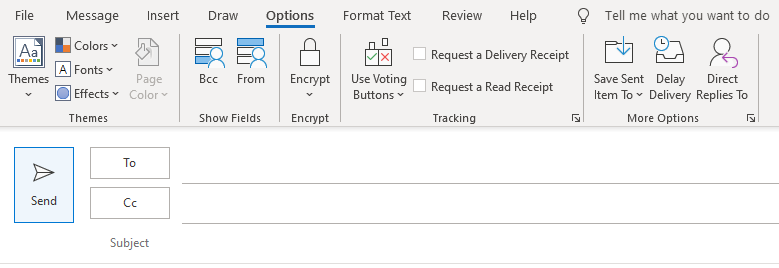
Now that the From field is enabled, your email address will show by default.
If you have permission to send on behalf of another user, select 'Other Email Address'.

A dialog box will appear, please type in the users address there. It will then appear as a drop-down in the From field.
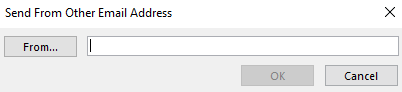
Was this article helpful?
That’s Great!
Thank you for your feedback
Sorry! We couldn't be helpful
Thank you for your feedback
Feedback sent
We appreciate your effort and will try to fix the article